Save transport details with GST number and Mobile Number details in Tally Prime 4.0 and all Tally Prime Version quickly and easily with our powerful Transport TDL! Learn the easy steps with our expert guide and get the most out of your accounting software.
Are you looking for a fast and reliable way to manage your transport details in Tally Prime? With the help of the best powerful Transporter TDL in 2024, you can easily save and store all the transport Information entry in tally Prime. This blog post will provide you with a detailed guide on how to add transport details in Tally Prime and make the most of the Logistic invoice with transporter TDL. Read on to learn more about this amazing tool and how it can help you manage your transport data effectively.
How To Add-on Transport TDL File in Tally Prime?
First of all you can download the Transporter ID TDL provided by VRcrackrs by clicking on the download link in my page and you can add-on TDL or load TDL the downloaded file to Tally Prime by following the steps below.
- Step 1. Go to Gateway of Tally (Welcome Screen).
- Step 2. Then Press the Ctrl + Alt + T button Or Press F1 Go to TDL and Addons.
- Step 3. Now Press F4 Button or Click on the "Manage Local TDLs” button.
- Step 4. Now do “Yes” to the “Load Selected TDL Files on Startup” option.
- Step 5. Now in the next line Enter the TDL File Path.
- Step 6. Now save the settings.
- Step 7. Press F6 Add-on Features and Yes to Enable Transport id TDL Report.
Your TDL File is ready to use.
To start, you will need to install Transport TDL for Tally Prime. This TDL specifically enhances the functionality of Tally Prime for managing transport details. This Best Powerful Transport TDL is provided to you by VRCrackrs developer.
How to add Transport Name Details in Tally Prime.
Transporter details in Tally Prime encompass information related to the movement of goods, including Destination, Mobile Number, GST Number details information. Maintaining accurate records of these details is essential for maintaining accurate accounts and generating reports with tally Prime with secure your data with Quick Heal Total Security.
Quick Heal | Total Security | 10 Users | 3 Years | (Physical Box)
THREATS DETECTED: 1500/minute, 800 million threats since June 2021
PROTECTION AGAINST EVERY THREAT: 100% protection against all viruses, phishing, ransomware
Free Delivery | Cost Only 300*/PC/year Limited Time Offer
How to Create a Transport Name Master in Tally Prime.
Next, you will need to create a Transporter id Master in Tally Prime. Go to the Gateway of tally in Display more reports select then Select to Transport Menu and select Transport name Master. Fill in the required information, such as the transporter's name, GST Number, contact details and any other relevant fields. Save the Transport Master once you have completed the details.
Create a Destination Master in Tally Prime.
Next, you will need to create a Dispatched Destination Master in Tally Prime. Go to the Gateway of tally in Display more reports select then Select to Transport Menu and select Dispatch Destination Master. Fill in the required information, such as the Destination. This destination uses for where your goods dispatched by you. Save the Destination Master once you have completed the details. And if you want to see his video, it can be seen on YouTube channel #VRCRackrs.
Where is add Transporter id in Sales Voucher.
First you go to sales voucher entry and start voucher entry in which you can select transport name in dispatch through option.
If you want to add a new transport name, you can add a new transport name by pressing the shortcut key Alt + C.
After that you will go ahead where you will get the destination option where you can create a new dispatch destination by Alt + C and after selecting it you can filter it by going to the report.
HP K160 Wireless Keyboard/Quick Comfy accurate/12 Fn Shortcut Keys/Plug and Play USB/ 3 Years Warranty, Black
【WIRELESS KEYBOARD】Start typing in a snap with easy plug-and-play USB dongle connectivity.
【RELIABLE WARRANTY】Type with peace of mind knowing that your keyboard is covered by a 3-year warranty.
By following these steps and using the powerful Transport TDL, you can efficiently save and manage transport details in Tally Prime.
With that you can have a unique experience by using my Tally Prime Discount Percentage to Amount TDL.
Where is The Transport Report in Tally Prime?

Transport Report Images
In Display More Report go to Gateway of Tally then select Transport menu and select Transport Report.
After that it will show you transport and destination report. If you need to find out which transport has delivered to which party, you can press F4 and select any transport name and view the report.
If you want a Transporter Details in Sales Report where the goods have been delivered to the destination along with the transport name then press F5 and select the destination name, you will see your report along with the transport name.
Conclusion:
Efficient management of transportation details is important for accurate accounting and streamlined logistics operations. These modules of Tally Prime provide you with robust features to save and organize transport details, enabling comprehensive records and insightful reports. Additionally, by using a best powerful Transport TDL provide with cheap rate, businesses can enhance their transport management capabilities through automation, integration and advanced analytics. Can improve overall performance in Tally Prime.
FAQ:
What is TDL in Tally Prime?
Tally Definition Language (TDL) is the development language of Tally Prime. TDL is developed to provide the user with the flexibility and power to extend the default capabilities of Tally and integrate them with the external applications.
What is the use of TDL in Tally Prime?
TDL provides the user with flexibility and power to extend the default capabilities of Tally and integrate with external applications. TDL provides capabilities for rapid development, rendering, data management and integration.
Who has created Destination TDL with Transport?
GST number and mobile number report with transport, also destination filter report with transport filter is created by TDL Vimal Kavar and you can download it from their website www.vrcrackrs.in.










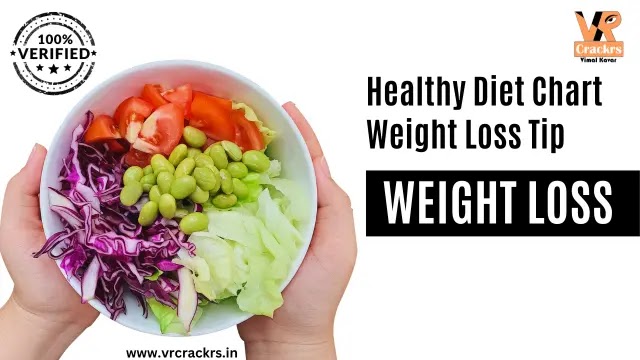

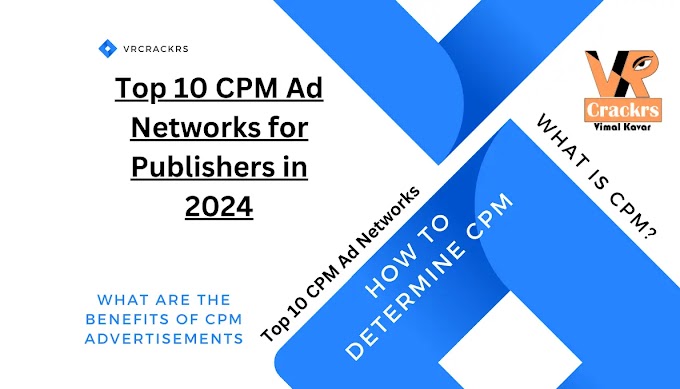
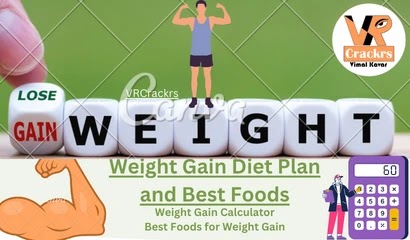
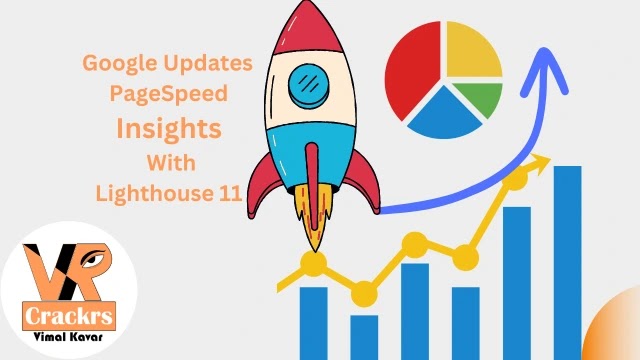


very usefull and as per title powerful tdl thank you so much
ReplyDeletePassword for ZIP file?
ReplyDeletethank you for visit my website VRCrackrs,
I'll answer your comment as soon as possible.